Please see Connect via RDP to Ubuntu 14.04 using XRDP for an updated version of this post.
If you need to connect to a Linux machine, and in the scope of this guide, Ubuntu 13.10 (I’m sure this guide should be fine for earlier versions as well), then your options include:
- Pure and simple SSH – The admin’s super tool! (just install openssh-server – works every time!)
- VNC – I don’t like this method because you need to install software on your client AND server
- XRDP – This still involves VNC to some degree but you can use the normal Windows Remote Desktop Client
The latter is the one I’ll guide you through here.
In my example, I need to connect to my home PC. If you’re trying something similar, it is assumed that proper port forwarding has been setup on your home router/firewall. Also, there are issues in getting Unity to work using this mechanism. To overcome this, I installed xfce4. I’m sure you can use other window managers as well, but try them at your own peril.
So, on the home PC, here’s what you do
Step 1:Install XRDP and xfce4
user@techedemic-home:~$sudo apt-get install xfce4 xrdp |
Step 2:Execute the following to make xfce4 the default window manager for the RDP connections
user@techedemic-home:~$echo xfce4-session > ~/.xsession |
Step 3: Time to try it. In my case, I’m connecting from work via RDP to my home pc
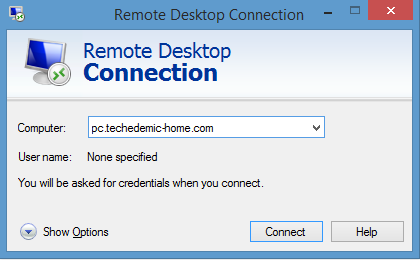
Step 4: You will be prompted for your credentials. Use the same as you normally use to log onto your Ubuntu PC

Step 5: You’re in and you’re working over RDP

Instead of remote connecting into xfce4 desktop (ubuntu 13.10).
Is there any way to connect to ubuntu 13.10 unity desktop.
I didn’t any success story connecting from Windows 7 to Ubuntu 13.10 Unity desktop environment.
Anyone manage to fix it?
Thanks so much for this!
I tried the above but I am getting grey screen with a ‘X’ cursor. Any ideas where I am going wrong.
You have to run this command on the home profile for the user you are logging with.
“echo xfce4-session > ~/.xsession”
I got the same gray x error after I set the ./xsession, not sure what steps I missed, Im using Ubuntu 14.0.4
I got the same problem as you… even after setting the xsession for xfce4, I just see a grey window and the mouse X…
I recently upgrade from ubuntu 12.04 to 13.10. With 12.04 I was able to use xrdp to remotely access it from a windows 8 machine. However with 13.10, after step 1 and 2 described above, I got stuck at step 3, after I clicked “connect”, the popup remote desktop connection window is completely black and without prompting the login to xrdp credential. Any idea of why? Thanks!
Chong.. could try editing /etc/xrdp/xrdp.ini. Leave just the [global section] and the [xrdp5] section that includes name=sesman-Xvnc.
Can we take remote without XFCE4… because its view is different from.. actual ubuntu Desktop…
that worked.
thanks
Hi,
I have fixed the RDP gray screen issue followed by below steps:
“echo xfce4-session > ~/.xsession”
sudo chmod 755 .xsession
sudo /etc/init.d/xrdp restart
Regards,
Yogesh